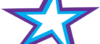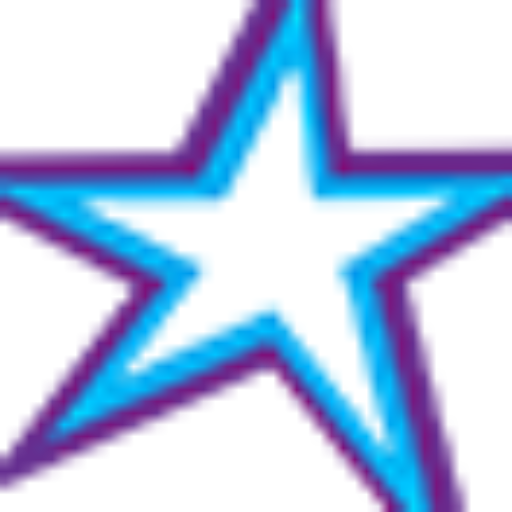Listeners:
Top listeners:
-
play_arrow
Star 106.5 FM Star 106 Hits
-
 play_arrow
play_arrow
ADE podcast Robot Heart
-
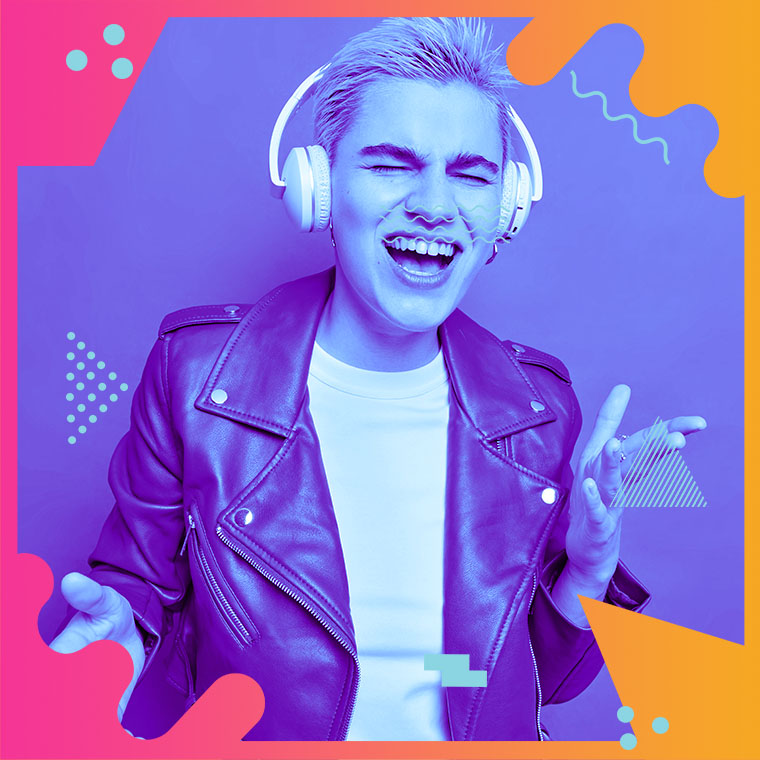 play_arrow
play_arrow
Flower Power Festival Podcast Robot Heart
-
 play_arrow
play_arrow
Tech House Podcast Robot Heart
-
 play_arrow
play_arrow
Winter Festival Podcast Robot Heart
-
play_arrow
Summer Festival Podcast Robot Heart
Have you noticed that the videos in your news feed start playing automatically as soon as they scroll into view?
Personally, I’m not all that fond of auto-playing videos. I’d much rather click the little arrow to manually play the videos I want to watch.
If you feel the same way I do about auto-playing videos, it’s very easy to disable that feature on Facebook with these simple directions:
If you use Facebook in a web browser on a laptop or desktop computer:
1 – Visit the Facebook website and sign into your account.
2 – Click the Down Arrow located in the upper right-hand corner of the window.
3 – Click Settings & Privacy.
4 – Click Settings.
5 – Click the Videos link over in the left-hand column.
6 – Toggle the “Auto-Play Videos” setting to Off.
If you use the Facebook app on a smartphone or tablet:
1 – Open the Facebook app and sign into your account.
2 – Tap the menu icon located near the top-right corner of the Facebook app (it looks like three horizontal lines stacked atop one another).
3 – Scroll down and tap Settings & Privacy.
4 – Tap Settings.
5 – Scroll down and tap Media.
6 – Scroll down to the “Autoplay” section and select Never Autoplay Videos.
That’s all there is to it. From now on you shouldn’t see any of the videos in your newsfeed begin to play on their own before you click on them.
Written by: Tony Williams
Similar posts
-

Good Mornin’ Dis Mornin’
w/ Tony and Greg
Good Morning This Morning is a Bahamian morning show hosted by Greg Lampkin and Tony Williams. These icons of radio inject a dose of comedy to the news, sports and music every weekday morning from 6:00 AM-10:00 AM.
close Chart
-
Top popular
Is Trey Songz Dating Yasmine Lopez? Shirtless Mirror Selfie With Model Sparks Romance Rumors
Jada Pinkett Smith and Willow Smith Reveal They Both Considered Surgically Enhancing Their Butts
OCT 14 BIRTHDAYS
MEGAN THEE STALLION: Swimsuit Line Launch
Serena Williams Accused of Bleaching Her Skin to Look More White, But Ended Up Looking like Marlon Wayans From “White Chicks” Mixed With Sammy Sosa
BUILD YOUR RADIO WEBSITE WITH Pro Radio