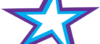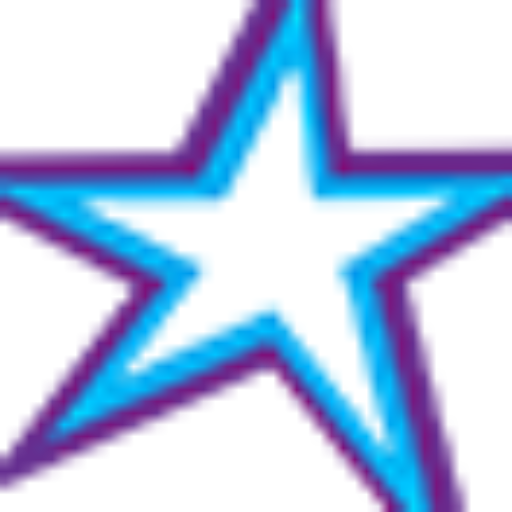Listeners:
Top listeners:
-
play_arrow
Star 106.5 FM Star 106 Hits
-
 play_arrow
play_arrow
ADE podcast Robot Heart
-
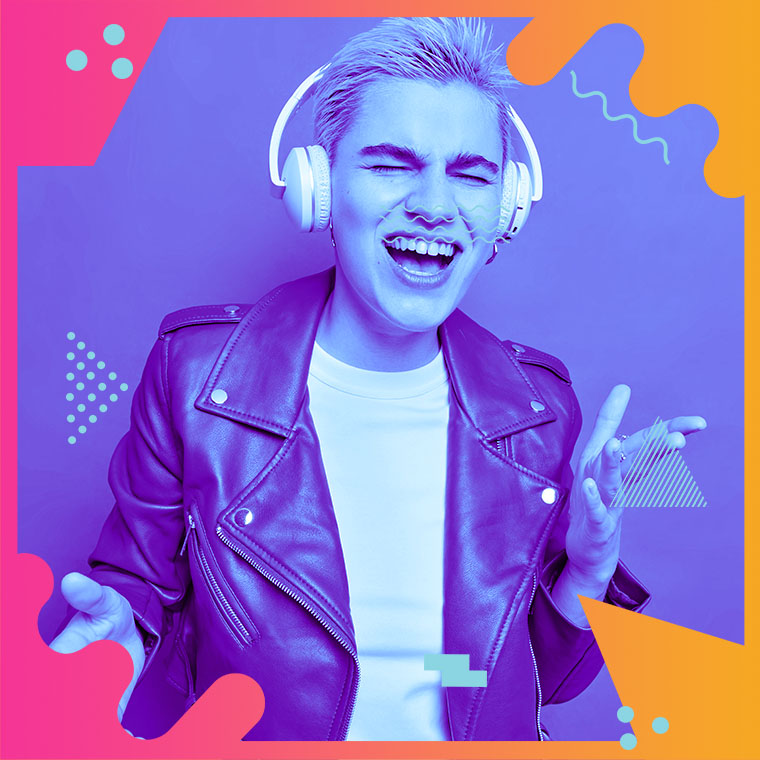 play_arrow
play_arrow
Flower Power Festival Podcast Robot Heart
-
 play_arrow
play_arrow
Tech House Podcast Robot Heart
-
 play_arrow
play_arrow
Winter Festival Podcast Robot Heart
-
play_arrow
Summer Festival Podcast Robot Heart
If you feel comfortable with Google collecting and analyzing your browsing history and you want the enhanced security this optional feature will provide, just follow the steps below for the device you’re using to turn Enhanced Safe Browsing on.
If you use Chrome on a laptop or desktop computer:
1 – Open your Chrome browser.
2 – Click the Customize and control icon in the top-right corner of the window (it looks like three vertical dots).
3 – Click Settings.
4 – In the left-hand pane, click Privacy and security.
5 – In the right-hand pane, click Security.
6 – In the “Safe Browsing” section, select Enhanced protection.
If you use the Chrome app on a mobile device:
1 – Open the Chrome app.
2 – Tap the three dots in the top-right corner of the screen.
3 – Tap Settings.
4 – Tap Privacy and security.
5 – Tap Safe Browsing.
6 – Select Enhanced protection.
That’s all there is to it. If you enabled Enhanced Safe Browsing, Chrome will now start going the extra mile in regards to keeping you safe online.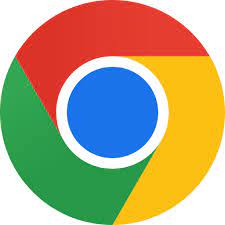
Written by: Tony Williams
Similar posts
-

Switching Lanes
Enjoy The Ride
Switching Lanes is an afternoon drive-time show hosted by Brad Hanna. Listen to the TOP 10 Hits as you wind down your workday, sing along, and enjoy the ride. Switching Lanes airs each weekday afternoon from 1:00 PM -4:00 PM
close Chart
-
Top popular
Is Trey Songz Dating Yasmine Lopez? Shirtless Mirror Selfie With Model Sparks Romance Rumors
Jada Pinkett Smith and Willow Smith Reveal They Both Considered Surgically Enhancing Their Butts
OCT 14 BIRTHDAYS
MEGAN THEE STALLION: Swimsuit Line Launch
Serena Williams Accused of Bleaching Her Skin to Look More White, But Ended Up Looking like Marlon Wayans From “White Chicks” Mixed With Sammy Sosa
BUILD YOUR RADIO WEBSITE WITH Pro Radio