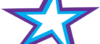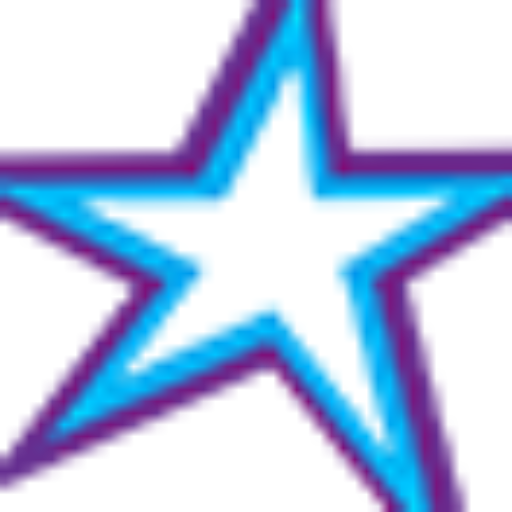Listeners:
Top listeners:
-
play_arrow
Star 106.5 FM Star 106 Hits
-
 play_arrow
play_arrow
ADE podcast Robot Heart
-
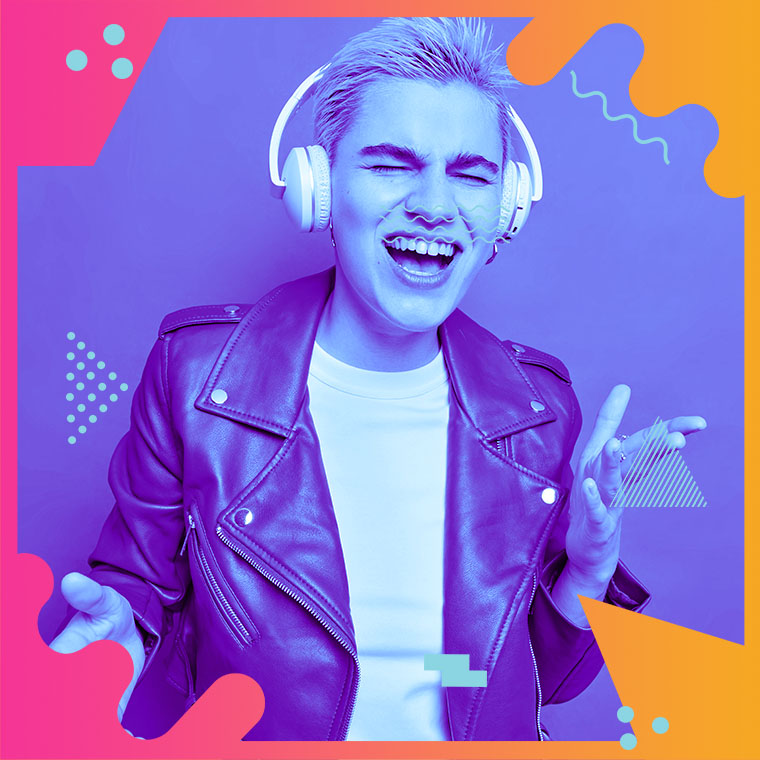 play_arrow
play_arrow
Flower Power Festival Podcast Robot Heart
-
 play_arrow
play_arrow
Tech House Podcast Robot Heart
-
 play_arrow
play_arrow
Winter Festival Podcast Robot Heart
-
play_arrow
Summer Festival Podcast Robot Heart
If you have an iPhone, iPad or Mac you probably have tons of irreplaceable photos and other things stored on your device(s).
Have you ever thought about how you would feel if you ever lost access to those photos and info because you got locked out of your devices and your Apple account?
And just as important, wouldn’t it be nice if someone you trust would be able to dispose of your Apple account and save any photos and info you want to pass on to your family after you’ve transitioned?
Well, good news for you…
Apple provides an opportunity for every user to designate a Legacy Contact for their Apple ID.
In a nutshell, a Legacy Contact is someone you designate to take control of your Apple account (and your connected Apple devices) if you ever get locked out of them or when you eventually pass on, whichever comes first.
Your Legacy Contact will be able remove the Activation Lock on your devices and access everything that’s stored on them.
As you can see, this person should be someone you would trust with the key to your entire digital life, because that’s pretty close to what they will have.
Adding a Legacy Contact to your account will help ensure that you’ll be able to recover access to your devices if you ever get locked out of them. It will also help ensure that your photos and data are handled according to your wishes after you’ve passed away.
If you’re inclined to do so, you can add a Legacy Contact to your Apple ID by following a few short steps, available on our website at STAR106FM.COM
Steps for setting up a LEGASY CONTACT.
If you’re using an iPhone or iPad:
1 – Tap the Settings icon (it looks like a “gear” or “cog“).
2 – Tap on your name.
3 – Tap Password & Security.
4 – Tap Legacy Contact.
5 – Tap Add Legacy Contact and follow the prompts as they appear.
If you’re using a Mac:
1 – Click on the Apple icon in the top-left corner of the screen.
2 – Click System Preferences.
3 – Click Apple ID.
4 – Click Password & Security.
5 – Click the Manage button on the “Legacy Contacts” line.
6 – Click Add.
7 – Click Add Legacy Contact and follow the prompts as they appear.
That’s all there is to it. Your Legacy Contact should now be ready and able to help you whenever you need them.
Written by: Tony Williams
Similar posts
Chart
-
Top popular
Is Trey Songz Dating Yasmine Lopez? Shirtless Mirror Selfie With Model Sparks Romance Rumors
Jada Pinkett Smith and Willow Smith Reveal They Both Considered Surgically Enhancing Their Butts
OCT 14 BIRTHDAYS
MEGAN THEE STALLION: Swimsuit Line Launch
Serena Williams Accused of Bleaching Her Skin to Look More White, But Ended Up Looking like Marlon Wayans From “White Chicks” Mixed With Sammy Sosa
BUILD YOUR RADIO WEBSITE WITH Pro Radio