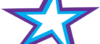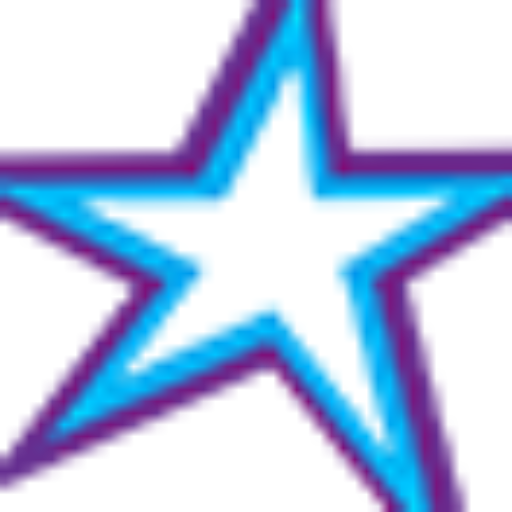Listeners:
Top listeners:
-
play_arrow
Star 106.5 FM Star 106 Hits
-
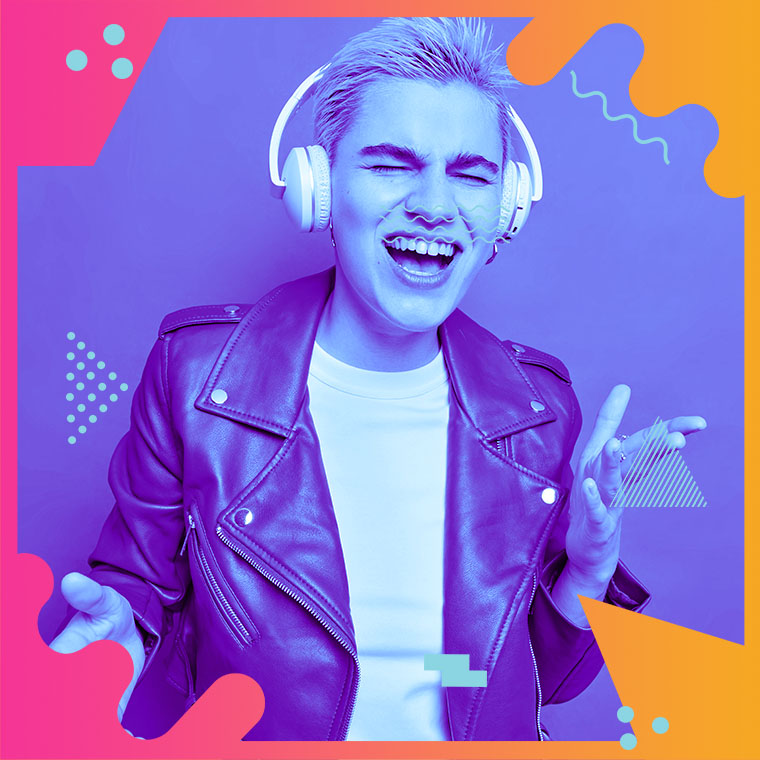 play_arrow
play_arrow
Flower Power Festival Podcast Robot Heart
-
 play_arrow
play_arrow
Tech House Podcast Robot Heart
-
 play_arrow
play_arrow
Winter Festival Podcast Robot Heart
-
play_arrow
Summer Festival Podcast Robot Heart
One of the biggest frustrations for Windows users has always been how the Clipboard will only store the last item that was “Copied” or “Cut”.
In other words, when you copy or cut an item to the Clipboard, the data that was previously stored in the Clipboard was over-written by the newly-copied or cut data.
There are several great third-party Clipboard tools that will force the Clipboard to store multiple items, and some of them are quite good.
However, Windows 10 and Windows 11 have a “Clipboard History” tool that allows the Clipboard to store multiple items that can be “pasted” at any time with a simple keystroke combination.
For whatever reason Microsoft decided to turn this new “Clipboard History” feature off by default, but you can easily turn it on and start using it right away.
Follow these steps to turn the “Clipboard History” feature on:
1 – Click the Start button.
2 -Click the Settings icon (it looks like a “gear” or “cog“).
3 – Click System.
4 – In the left-hand pane, scroll down and click Clipboard.
5 – Toggle the “Clipboard history” setting to On (the slider should turn from gray to blue).
The Clipboard History feature should now be active.
From now on when you copy (or cut) items to the Clipboard all of those items will be stored instead of being over-written every time you copy or cut something new.
Bottom line: The awesome “Clipboard History” feature fixes one of Windows’ most enduring frustrations. We hope you like it as much as we do! 

Written by: Tony Williams
Similar posts
Chart
-
Top popular
Is Trey Songz Dating Yasmine Lopez? Shirtless Mirror Selfie With Model Sparks Romance Rumors
Jada Pinkett Smith and Willow Smith Reveal They Both Considered Surgically Enhancing Their Butts
OCT 14 BIRTHDAYS
Serena Williams Accused of Bleaching Her Skin to Look More White, But Ended Up Looking like Marlon Wayans From “White Chicks” Mixed With Sammy Sosa
MEGAN THEE STALLION: Swimsuit Line Launch
BUILD YOUR RADIO WEBSITE WITH Pro Radio