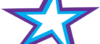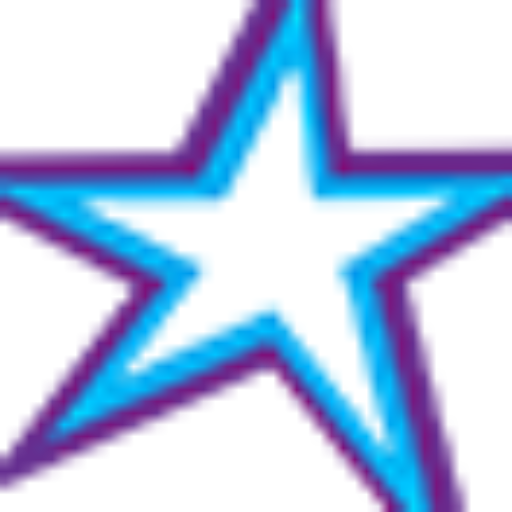Listeners:
Top listeners:
-
play_arrow
Star 106.5 FM Star 106 Hits
-
 play_arrow
play_arrow
ADE podcast Robot Heart
-
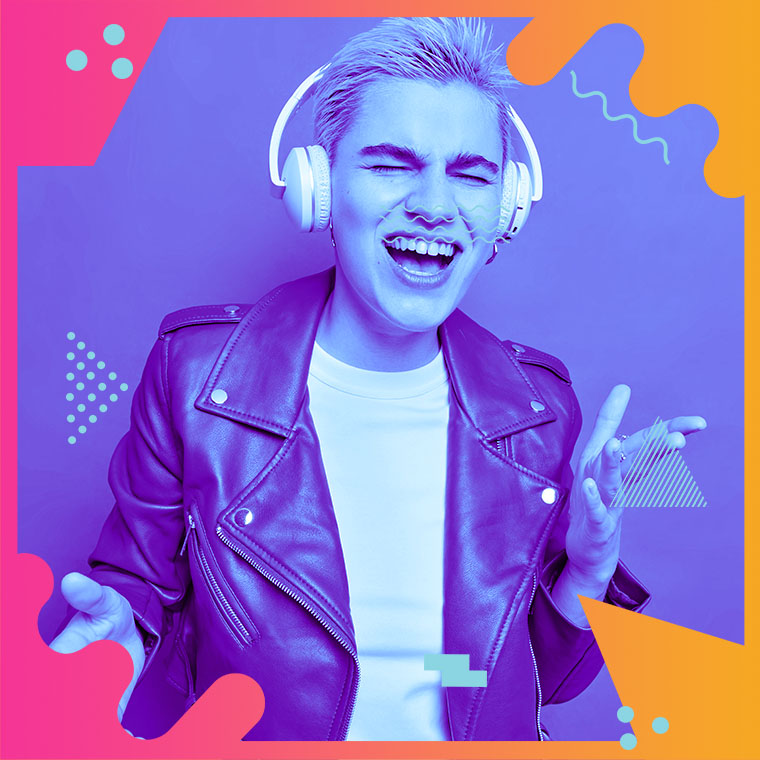 play_arrow
play_arrow
Flower Power Festival Podcast Robot Heart
-
 play_arrow
play_arrow
Tech House Podcast Robot Heart
-
 play_arrow
play_arrow
Winter Festival Podcast Robot Heart
-
play_arrow
Summer Festival Podcast Robot Heart
Create a new Windows 10 installation drive. Here’s how:
1 – Make sure you have a USB Flash Drive with at least 8GB of free space on it.
2 – Visit this page on the Microsoft website and click the Download tool now button.
3 – Follow the instructions in this section of that same page:
“Using the tool to create installation media (USB flash drive, DVD, or ISO file) to install Windows 10 on a different PC”
Once you have created the Windows installation media (on the USB Flash Drive) you can follow the steps below to install Windows 10 from scratch on the Acer machine:
1 – Insert the USB Flash Drive you created using the steps above into an empty USB port on the Acer PC.
2 – Press the Power button and see if the machine boots from the installation USB drive. If it does, follow the directions as they appear to install Windows 10 from scratch.
If the machine boots up to the login screen and asks for a password just like it did before, you’ll need to go into the machine’s BIOS settings and set the machine to boot from the USB drive instead of the hard drive.
Follow these steps to make the change in the BIOS settings:
1 – Press and hold the PC’s Power button until it shuts down.
2 – Turn the machine back on and repeatedly press the Del key on the keyboard until the BIOS Settings Screen appears.
3 – Go into the “Boot” settings and enable booting from USB.
4 – Follow the instructions on the screen to designate USB as the primary boot device.
5 – Save the change you made to the BIOS settings.
6 – Boot the PC from the USB Flash Drive and initiate the Windows 10 installation procedure.
That’s all there is to it. After the Windows 10 installation is complete you can set up the machine to your liking, including the installation of your preferred programs, apps and printer driver.
Written by: Tony Williams
Similar posts
-

Good Mornin’ Dis Mornin’
w/ Tony and Greg
Good Morning This Morning is a Bahamian morning show hosted by Greg Lampkin and Tony Williams. These icons of radio inject a dose of comedy to the news, sports and music every weekday morning from 6:00 AM-10:00 AM.
close Chart
-
Top popular
Is Trey Songz Dating Yasmine Lopez? Shirtless Mirror Selfie With Model Sparks Romance Rumors
Jada Pinkett Smith and Willow Smith Reveal They Both Considered Surgically Enhancing Their Butts
OCT 14 BIRTHDAYS
MEGAN THEE STALLION: Swimsuit Line Launch
Serena Williams Accused of Bleaching Her Skin to Look More White, But Ended Up Looking like Marlon Wayans From “White Chicks” Mixed With Sammy Sosa
BUILD YOUR RADIO WEBSITE WITH Pro Radio